Dry, flaky skin can result from various factors, including genetics and aging, which naturally predispose some individuals to this condition. If left untreated, dry skin can crack, increasing the risk of infections. Fortunately, there are many remedies and lifestyle adjustments to help restore and maintain hydrated, healthy skin.

Shower Smarter

Frequent washing can strip the skin of its natural oils, making it more prone to dryness. To lock in moisture and protect your skin:
- Use lukewarm water: Avoid hot water, which can exacerbate dryness.
- Pat dry gently: Use a towel to pat your skin dry instead of rubbing.
- Moisturize immediately: Apply moisturizer while your skin is still damp to seal in hydration.
- Shave wisely: Always use shaving gel and a sharp razor to reduce irritation.

Combat Winter Dryness
Winter weather is particularly harsh on the skin due to cold air and frequent handwashing. To minimize its effects:
- Wear gloves: Protect your hands outdoors and while performing tasks like dishwashing.
- Use a humidifier: Adding moisture to indoor air can prevent dryness, as recommended by dermatologists.

Natural Remedies for Dry Skin
1. Olive Oil
Extra-virgin olive oil is rich in vitamin E and antioxidants, making it effective for repairing dry skin. Apply sparingly to dry areas such as elbows or mix it with a face mask for added hydration. Avoid overuse, as it may weaken the skin barrier.
2. Oatmeal Baths
Adding a cup of oatmeal to warm bathwater can hydrate and soothe irritated skin. This remedy also alleviates itchiness and discomfort caused by dryness.
3. Coconut Oil
Coconut oil works as a natural moisturizing cream. Apply it to chapped hands, feet, or heels before bed for intense hydration. For better results, wear gloves or socks after application.

4. Milk Compress
Milk contains lactic acid and anti-inflammatory properties that can soothe and gently exfoliate dry skin. Soak a clean washcloth in cool milk and apply it to affected areas for 5–10 minutes. Avoid this method on cracked skin.
5. Aloe Vera
Aloe vera is known for reducing redness, irritation, and dryness. Its mucopolysaccharides, similar to hyaluronic acid, help retain moisture. Perform a patch test before applying it to larger areas of skin.
6. Honey
Honey is a natural humectant with healing and anti-inflammatory properties. Use it as a spot treatment for rough patches or include it in homemade face masks. Consult a dermatologist before using honey to treat specific skin conditions.
7. Petroleum Jelly
Products like Vaseline or Aquaphor create a protective barrier to lock in moisture and prevent chafing. Petroleum jelly is suitable for sensitive areas like eyelids and lips but should be avoided on acne-prone areas.

Choosing the Right Products
When selecting skincare products, opt for ointments or creams instead of lotions for better hydration. Look for these key features:
- Fragrance-Free: Choose products labeled as “fragrance-free” rather than “unscented,” which may still contain irritants.
- Hydrating Ingredients: Seek out components like ceramides, glycerin, and hyaluronic acid for effective moisture retention.
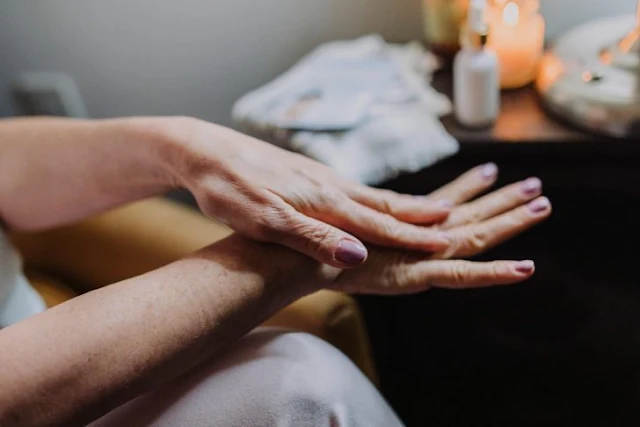
When to Consult a Doctor
If dryness persists despite home remedies, it may signal an underlying skin condition. Consult a dermatologist for professional care or prescription treatments tailored to your needs.
By following these tips and incorporating natural remedies, you can effectively manage dry, flaky skin and maintain a healthy, glowing complexion.
Mocked for Marrying Her
In a world where appearances often take precedence, Amelia’s love story stands out as a testament to defying norms and embracing self-acceptance. Despite facing harsh criticism from society, she found unwavering support from her parents, which became her refuge. Turning to video games to escape bullying and marginalization, Amelia’s world changed when Sean entered her life, recognizing her true beauty beyond societal standards.
Their love story unfolded against all odds, culminating in a heartfelt proposal and a simple yet meaningful wedding ceremony. Their journey together sparked a global movement centered on acceptance and empowerment, serving as a powerful reminder that love knows no boundaries and is rooted in authenticity.

Amelia and Sean’s story serves as a beacon of hope and inspiration for those who dare to challenge societal norms and embrace their true selves. As they continue their journey together, their bond serves as a reaffirmation that love is the ultimate conqueror.
Let us come together to celebrate the extraordinary love story of Amelia and Sean, which beautifully redefines the essence of love in their own remarkable way.



Leave a Reply